Getting Started with GitLab Duo + Amazon Q: A Step-by-Step Setup Guide
.png)
Software teams, today, are expected to deliver faster, build securely, and adapt continuously, all without increasing overhead. GitLab Duo and Amazon Q help meet that challenge head-on by bringing real-time intelligence, automation, and smart collaboration to every stage of your software development lifecycle.
After exploring how GitLab Duo and Amazon Q are reshaping the software development lifecycle in our previous post, this follow-up dives into the “how”.
This guide will walk you through the step-by-step process of setting up GitLab Duo with Amazon Q, whether you're using GitLab SaaS or a self-managed instance. Once configured, this AI-powered toolkit enables everything from intelligent code generation and testing to automated pipeline creation, infrastructure optimization, and secure deployments.
Let’s get started.
Step 1: Review the Prerequisites
Before you begin the integration process, ensure that both your GitLab environment and Amazon Q access meet the following baseline requirements.
GitLab Duo Requirements
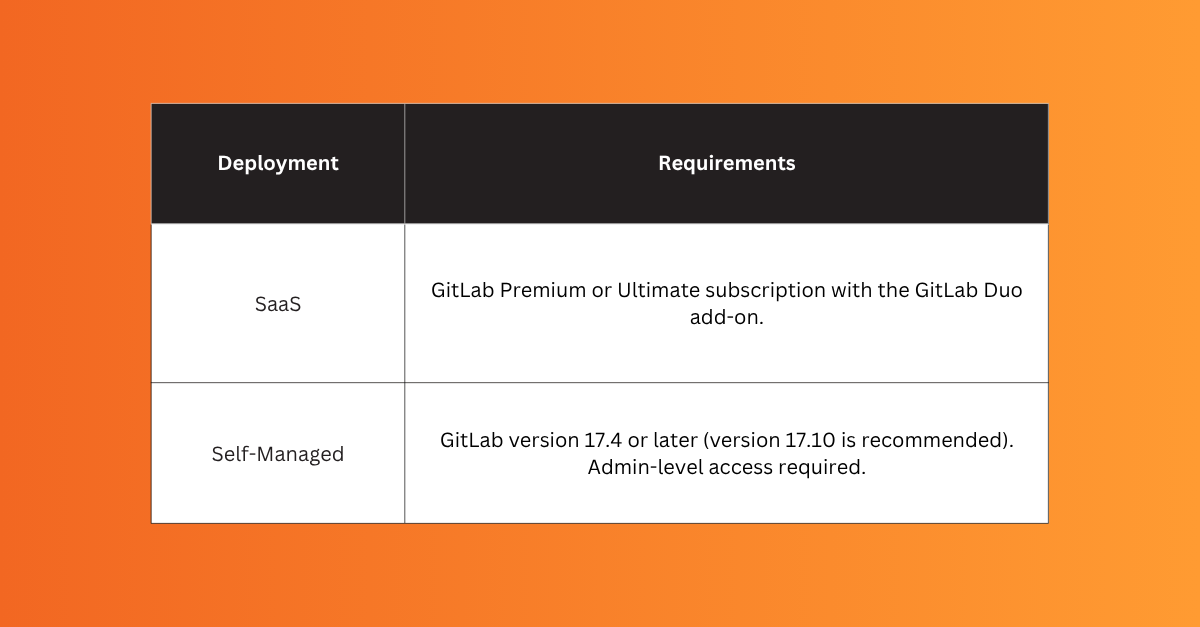
Note: If you’re using GitLab SaaS and were onboarded before May 15, 2025, GitLab Duo features may not be enabled by default. You can manually enable them in your project or group settings.
Amazon Q Requirements
- Valid GitLab Ultimate license
- Access to Amazon Q Developer Pro or Business Pro
- GitLab version 17.8 or higher (version 17.10 recommended for stable integration)
- GitLab self-managed instance hosted on AWS (if applicable)
- Amazon Q activation token for GitLab integration
Step 2: Enable GitLab Duo Features
Depending on your deployment method, the steps will vary slightly.
For GitLab SaaS
If you're using a Premium or Ultimate plan with the Duo Core add-on, GitLab Duo features are generally enabled by default.
To verify or manually enable features:
- Go to your Project or Group Settings.
- Navigate to GitLab Duo.
- Enable the features you want (e.g., Code Suggestions, Duo Chat).
For Self-Managed GitLab
You’ll need to activate GitLab Duo features manually, especially if you want access to experimental and beta functionality.
Here’s how:
- Sign in as a GitLab administrator.
- Go to the Admin Area.
- Select Settings > GitLab Duo.
- Expand the Change Configuration section.
- Under Feature Preview, select
Use the experiment and beta GitLab Duo features. - Click Save changes.
Note: Version 17.10 is strongly recommended, as earlier versions may encounter token synchronization issues during Amazon Q integration.
Step 3: Install and Configure Amazon Q
Once GitLab Duo is enabled, you're ready to bring in Amazon Q.
- Apply your GitLab Ultimate license key, if not already in place.
- Obtain the activation token for Amazon Q. This token will be used to authorize the connection.
- Follow the official GitLab documentation for Amazon Q setup:
GitLab Duo + Amazon Q Setup Guide - Synchronize the integration to ensure the token and instance identity are correctly configured.
Note: If you're using GitLab versions 17.8 or 17.9 and encounter the following error:
“Something went wrong retrieving the identity provider payload. Active cloud connector token not found.” Upgrading to version 17.10 will typically resolve the issue automatically.
Step 4: Start Using AI Inside GitLab
Once integration is complete, GitLab Duo and Amazon Q work together to bring intelligent assistance into your development workflow. These AI commands can be used directly in issues, merge requests, and other parts of your GitLab interface.
Key Slash Commands:
.png)
Each of these commands is powered by Amazon Q’s deep understanding of repositories and GitLab Duo’s native platform context, making them highly effective in real development scenarios.
Step 5: Know the Limitations
Before rolling out across your teams, it’s important to be aware of the current constraints:
- If Amazon Q integration is enabled, the GitLab Duo web-based chatbot will be disabled. The AI capabilities are accessible through slash commands within the GitLab interface.
- GitLab versions 17.8 and 17.9 may not fully support Amazon Q identity provider payloads due to token sync issues. These problems do not occur in version 17.10.
Unlocking Real Development Impact
With GitLab Duo and Amazon Q working together, your teams gain access to an intelligent DevSecOps foundation that streamlines how software is planned, built, tested, and deployed.
This integration empowers you to:
- Write, refactor, and review code faster
- Build pipelines and infrastructure securely by design
- Automate testing with high coverage
- Optimize legacy systems and backend performance
- Increase overall developer productivity without adding workflow complexity
See how GitLab Duo with Amazon Q transforms the SDLC in detail here
And if you've already seen how this integration transforms the SDLC at a strategic level, now you have the blueprint to bring it to life.
It’s not just about enabling AI, but embedding it where it matters most.
Looking to Move Faster with GitLab and Amazon Q?
At VivaOps, we help engineering teams activate and scale intelligent DevSecOps pipelines using AI-first platforms like GitLab Duo and Amazon Q. From setup to optimization, we bring hands-on expertise that accelerates adoption and drives measurable impact.
Explore how we can support your AI-powered DevOps journey:
- Custom onboarding and integration guidance
- CI/CD pipeline modernization
- Secure infrastructure as code deployments
- Intelligent code review and testing automation
Ready to go from setup to success?
Contact our team or schedule a strategy session to get started.
.svg)
